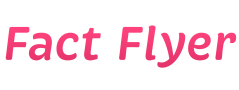Step-by-Step: Troubleshooting WiFi Signal Issues on TP-link Routers
Introduction
TP-Link routers are known for their reliability and performance, but sometimes users may encounter issues with their WiFi signal. In this guide, we will provide a step-by-step approach to troubleshooting WiFi signal problems on TP-Link routers. By following these steps, you can resolve common WiFi signal issues and ensure a stable connection for your devices.
Step 1: Check Router Placement
One of the most common reasons for poor WiFi signal is improper router placement. Make sure your TP-Link router is placed in a central location in your home or office. Avoid placing it near walls, metal objects, or other electronic devices that can interfere with the signal.
Step 2: Update Firmware
Outdated firmware can also cause WiFi signal issues. Check if there are any firmware updates available for your TP-Link router and install them. Updating the firmware can improve the performance and stability of your WiFi connection.
Step 3: Check WiFi Channel
WiFi interference from other networks can impact the strength of your WiFi signal. Use a WiFi analyzer tool to check the WiFi channels in your area and switch to a less congested channel on your TP-Link router. This can help reduce interference and improve signal quality.
Step 4: Adjust Antennas
If your TP-Link router has external antennas, try adjusting them to improve the WiFi signal strength. Position the antennas vertically and experiment with different angles to find the optimal position for better coverage.
Step 5: Enable Quality of Service (QoS)
Quality of Service (QoS) settings on your TP-Link router can help prioritize WiFi traffic and improve the overall performance of your network. Enable QoS and configure it to give priority to devices that require a stable connection, such as streaming devices or gaming consoles.
Step 6: Check for Interference
Other electronic devices like microwaves, cordless phones, and Bluetooth devices can interfere with your WiFi signal. Keep your TP-Link router away from such devices to minimize interference and ensure a strong signal.
Step 7: Reset Router
If you are still experiencing WiFi signal issues, try resetting your TP-Link router to its factory settings. This can help resolve any software glitches or configuration errors that may be causing the problem. Remember to reconfigure your router settings after the reset.
Step 8: Contact Support
If none of the above steps resolve your WiFi signal issues, it may be time to contact TP-Link customer support for further assistance. They can provide advanced troubleshooting steps or recommend any hardware repairs or replacements if necessary.
Conclusion
By following these step-by-step troubleshooting tips, you can effectively address WiFi signal issues on TP-Link routers and enjoy a stable and reliable connection for all your devices. Remember to regularly maintain your router and keep it up to date to prevent future signal problems.