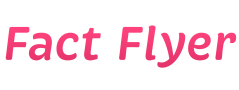Step-by-step Beginner’s Guide to Setting Up a Home Wi-fi Network
Introduction
Setting up a home Wi-Fi network can seem like a daunting task, especially for beginners. However, with the right guidance and a clear understanding of the process, it can be a relatively straightforward task. In this step-by-step guide, we will walk you through the process of setting up a home Wi-Fi network from start to finish.
Step 1: Gather Your Equipment
Before you can set up your home Wi-Fi network, you’ll need to gather all the necessary equipment. Here’s what you’ll need:
- Wireless router
- Modem
- Ethernet cables
- Computer or laptop
Step 2: Choose a Suitable Location for Your Router
The next step is to choose a suitable location for your wireless router. Ideally, you’ll want to place the router in a central location in your home to ensure that the Wi-Fi signal reaches all areas of your house. Avoid placing the router near large metal objects or appliances that can interfere with the signal.
Step 3: Connect Your Modem to the Router
Once you’ve chosen a location for your router, it’s time to connect your modem to the router. To do this, follow these steps:
- Unplug your modem from the power source.
- Connect one end of an Ethernet cable to the Ethernet port on the back of the modem.
- Connect the other end of the Ethernet cable to the WAN port on the back of the router.
- Plug your modem back into the power source.
Step 4: Power Up Your Router
Once you’ve connected your modem to the router, it’s time to power up your router. To do this, simply plug the router into a power source and turn it on. You should see lights on the front of the router indicating that it is powered on and ready to be configured.
Step 5: Configure Your Router
Now that your router is powered on, it’s time to configure it. To do this, follow these steps:
- Open a web browser on your computer or laptop.
- Enter the router’s IP address in the address bar. This is typically found on the router itself or in the router’s manual.
- Enter the default username and password for the router. This information is also usually found on the router or in the manual.
- Follow the on-screen instructions to configure your router’s settings, such as network name (SSID) and password.
Step 6: Connect Your Devices to the Wi-Fi Network
Once you’ve configured your router, it’s time to connect your devices to the Wi-Fi network. To do this, follow these steps:
- On your device, go to the Wi-Fi settings.
- Find your network name (SSID) in the list of available networks and select it.
- Enter the password you set up during the router configuration process.
- Your device should now be connected to the Wi-Fi network.
Step 7: Secure Your Wi-Fi Network
It’s important to secure your Wi-Fi network to prevent unauthorized users from accessing it. To do this, follow these steps:
- Change the default username and password for your router to something more secure.
- Enable WPA2 encryption on your router to protect your network from potential security threats.
- Disable remote access to your router to prevent unauthorized users from changing your network settings.
Step 8: Test Your Wi-Fi Network
Once you’ve set up and secured your Wi-Fi network, it’s a good idea to test it to ensure that everything is working correctly. You can do this by using your devices to browse the internet and stream videos to make sure that the connection is stable and reliable.
Conclusion
Setting up a home Wi-Fi network may seem like a complex task, but by following this step-by-step guide, you can easily create a secure and reliable network for all your internet needs. Remember to keep your router and devices updated with the latest firmware to ensure optimal performance and security.