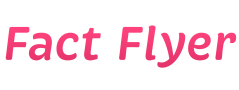Guide on Troubleshooting Issues with your Raspberry Pi Hardware
Introduction
If you are experiencing issues with your Raspberry Pi hardware, don’t worry! This guide will help you troubleshoot common problems and get your Raspberry Pi up and running smoothly.
1. No Power
If your Raspberry Pi is not powering on, there could be a few reasons for this issue:
- Check the power supply: Make sure your power supply is providing the correct voltage and current for your Raspberry Pi model.
- Inspect the power cable: Ensure that the power cable is securely connected to both the Raspberry Pi and the power source.
- Test the power source: Try plugging your Raspberry Pi into a different power outlet or using a different power source to rule out any issues with the current one.
2. Blank Screen
If your Raspberry Pi powers on but you are getting a blank screen, try the following troubleshooting steps:
- Check the HDMI connection: Make sure your HDMI cable is securely connected to both your Raspberry Pi and the display.
- Test the display: Try connecting your Raspberry Pi to a different display to see if the issue is with the display itself.
- Check the SD card: Make sure the SD card with the operating system is inserted correctly into your Raspberry Pi.
3. Overheating
If your Raspberry Pi is overheating, it can lead to performance issues and even damage the hardware. Here are some tips to prevent overheating:
- Ensure proper ventilation: Make sure your Raspberry Pi is placed in a well-ventilated area to allow for proper airflow.
- Use a heatsink: Consider using a heatsink to help dissipate heat from the CPU and prevent overheating.
- Avoid overclocking: If you have overclocked your Raspberry Pi, try reverting to the default settings to reduce heat generation.
4. Slow Performance
If your Raspberry Pi is running slowly, there are a few things you can do to improve performance:
- Close unnecessary programs: Make sure you are not running too many programs simultaneously, as this can slow down your Raspberry Pi.
- Check for updates: Ensure that your operating system and software are up to date to benefit from performance improvements and bug fixes.
- Expand storage: If your SD card is nearly full, consider expanding storage or deleting unnecessary files to free up space.
5. No Internet Connection
If your Raspberry Pi is not connecting to the internet, try the following troubleshooting steps:
- Check the network connection: Make sure your Ethernet cable or Wi-Fi connection is properly set up and working.
- Restart the network: Try restarting your router or modem to see if this resolves the internet connectivity issue.
- Configure network settings: Double-check your network settings on the Raspberry Pi to ensure they are configured correctly.
6. USB Connectivity Issues
If you are experiencing issues with USB devices not being recognized on your Raspberry Pi, follow these troubleshooting steps:
- Check USB connections: Ensure that your USB devices are securely connected to the USB ports on your Raspberry Pi.
- Check power supply: Some USB devices may require more power than others, so make sure your power supply can support the connected devices.
- Update USB drivers: Check for any driver updates that may be needed to ensure compatibility with your USB devices.
7. Audio Output Problems
If you are not getting any audio output from your Raspberry Pi, try the following troubleshooting steps:
- Check audio connections: Ensure that your audio cable is securely connected to both your Raspberry Pi and the audio output device.
- Adjust audio settings: Check the audio settings on your Raspberry Pi to ensure the correct output device is selected.
- Test audio output: Try playing audio from different applications to see if the issue is with a specific program or the audio output in general.
8. GPIO Pins Not Working
If the GPIO pins on your Raspberry Pi are not functioning properly, follow these troubleshooting steps:
- Check wiring: Ensure that your GPIO pins are connected correctly to external devices and that the wiring is secure.
- Test GPIO pins: Use a multimeter to test the voltage and continuity of the GPIO pins to determine if they are working correctly.
- Avoid overloading: Make sure you are not overloading the GPIO pins with too much current, as this can cause them to malfunction.
9. SD Card Corruption
If your SD card becomes corrupted, it can lead to data loss and prevent your Raspberry Pi from booting. Here’s how you can troubleshoot SD card corruption:
- Backup data: Regularly back up your data to prevent data loss in case of SD card corruption.
- Check SD card health: Use SD card diagnostic tools to check the health and integrity of your SD card.
- Format SD card: If your SD card is corrupted, you may need to format it and reinstall the operating system to get your Raspberry Pi up and running again.
10. Display Resolution Issues
If you are experiencing display resolution issues on your Raspberry Pi, follow these troubleshooting steps:
- Check display settings: Make sure your display settings are configured correctly in the Raspberry Pi configuration menu.
- Update display drivers: Check for any updates to your display drivers that may be needed to ensure compatibility with your display.
- Adjust display settings: Experiment with different display resolutions and refresh rates to find the optimal settings for your display.
Conclusion
By following the troubleshooting tips outlined in this guide, you should be able to identify and resolve common hardware issues with your Raspberry Pi. If you are still experiencing problems after trying these steps, consider seeking help from the Raspberry Pi community forums or contacting technical support for further assistance.