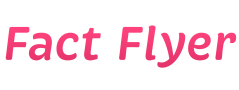Resolving Common Problems with Audacity: a Practical Troubleshooting Guide
Introduction
Audacity is a popular open-source audio editing software that is used by many professionals and enthusiasts for recording, editing, and mixing audio. While Audacity is a powerful tool, users may encounter various issues while using the software. This troubleshooting guide aims to address some of the common problems that users may face while using Audacity and provide practical solutions to resolve them.
1. Audacity Crashes or Freezes
If Audacity crashes or freezes while you are using it, it can be frustrating and disrupt your workflow. Here are some steps you can take to resolve this issue:
- Make sure you are using the latest version of Audacity. Updates often include bug fixes that can help prevent crashes.
- Check if your computer meets the minimum system requirements for Audacity. Insufficient system resources can cause the software to crash.
- Disable any unnecessary plugins or effects that may be causing conflicts with Audacity.
- Try reinstalling Audacity to see if that resolves the issue.
2. No Sound in Audacity
If you are experiencing issues with sound in Audacity, follow these troubleshooting steps to fix the problem:
- Check that your computer’s audio output is working properly. Test it with other applications to ensure the issue is specific to Audacity.
- Make sure the correct audio device is selected in Audacity. Go to the “Edit” menu, then “Preferences,” and choose the appropriate device under the “Devices” section.
- Ensure that the volume levels are turned up in Audacity and on your computer.
- Check the audio settings on your operating system to make sure they are configured correctly.
3. Recording Troubles
Recording issues can be frustrating, but they can often be resolved with the following steps:
- Check that the correct input device is selected in Audacity. Go to the “Edit” menu, then “Preferences,” and choose the appropriate device under the “Devices” section.
- Ensure that the input levels are set correctly. You can adjust the input levels in Audacity to avoid clipping or distortion.
- Check your microphone or audio interface for any hardware issues that may be affecting the recording quality.
- Try recording in a different audio format to see if that resolves the issue.
4. Exporting Errors
Exporting errors can occur for various reasons, but there are steps you can take to troubleshoot and resolve them:
- Check that you have enough disk space on your computer to export the audio file. Insufficient disk space can cause exporting errors.
- Try exporting the audio file in a different format to see if that resolves the issue.
- Check the export settings in Audacity to ensure they are configured correctly for your needs.
- If you are exporting to a specific location, make sure you have the necessary permissions to save files in that location.
5. Noise and Background Issues
Noise and background issues can detract from the quality of your audio recordings. Here are some steps you can take to reduce or eliminate these problems:
- Use the noise reduction tool in Audacity to remove background noise from your recordings. Select a portion of the audio that contains only the noise, then go to the “Effect” menu and choose “Noise Reduction.”
- Try using a noise gate to automatically mute background noise when the audio signal falls below a certain threshold.
- Position your microphone away from sources of background noise, such as fans or air conditioning units, to minimize interference.
- Consider using a pop filter to reduce plosives and other unwanted sounds in your recordings.
6. Playback Issues
If you are experiencing playback issues in Audacity, follow these troubleshooting steps to resolve the problem:
- Check that the correct output device is selected in Audacity. Go to the “Edit” menu, then “Preferences,” and choose the appropriate device under the “Devices” section.
- Ensure that the playback levels are set correctly in Audacity and on your computer.
- Try playing the audio file in a different media player to see if the issue is specific to Audacity.
- Check your sound card drivers to make sure they are up to date and functioning properly.
7. Plugin Compatibility Issues
Plugins can enhance the functionality of Audacity, but they can also cause compatibility issues. Follow these steps to troubleshoot plugin compatibility problems:
- Disable all plugins in Audacity and see if the issue is resolved. If it is, re-enable the plugins one by one to identify the problematic plugin.
- Check for updates to the plugins you are using to ensure they are compatible with the version of Audacity you have installed.
- Remove any plugins that are no longer needed or causing conflicts with Audacity.
- Consider reinstalling Audacity to reset the plugin configuration and resolve compatibility issues.
8. Project File Corruption
If you encounter issues with project file corruption in Audacity, follow these steps to troubleshoot and resolve the problem:
- Make sure you are saving your project files regularly to avoid data loss in case of corruption.
- Try opening the project file on a different computer to see if the issue is specific to your system.
- Use the Audacity recovery tool to attempt to recover data from a corrupted project file. Go to the “File” menu, then “Check Project” to access this tool.
- If all else fails, consider creating a new project file and importing the audio files from the corrupted project to continue your work.
9. Latency Issues
Latency issues can be a common problem when recording and monitoring audio in Audacity. Follow these steps to reduce latency and improve performance:
- Adjust the buffer size in Audacity to reduce latency. Go to the “Edit” menu, then “Preferences,” and adjust the buffer size under the “Recording” or “Playback” section.
- Close any unnecessary applications running in the background that may be consuming system resources and causing latency.
- Update your sound card drivers to the latest version to improve performance and reduce latency.
- Consider using an external audio interface with lower latency capabilities for recording and monitoring audio in Audacity.
10. Unsupported File Formats
If you encounter issues with unsupported file formats in Audacity, follow these steps to troubleshoot and resolve the problem:
- Check the Audacity website for a list of supported file formats to ensure the format of your audio files is compatible with the software.
- Convert unsupported file formats to a compatible format using a third-party audio conversion tool before importing them into Audacity.
- Consider using a plugin or extension for Audacity that adds support for additional file formats if you frequently work with non-standard formats.
- Contact Audacity support or consult the user community for advice on how to handle unsupported file formats in the software.
Conclusion
By following the practical troubleshooting guide provided in this article, users can effectively address common problems they may encounter while using Audacity. Whether it’s crashes, recording issues, exporting errors, or plugin compatibility problems, there are steps that can be taken to resolve these issues and improve the overall functionality of the software. Remember to always keep Audacity updated and to save your work regularly to avoid data loss in case of unexpected issues. With these tips and solutions, users can make the most of Audacity’s powerful features and create high-quality audio recordings with confidence.